Animation trong Android được sử dụng để tạo giao diện người dùng (UI) sống động, mang lại trải nghiệm trực quan và hấp dẫn hơn. Trong các ứng dụng Android, bạn có thể thực hiện animation thông qua XML hoặc viết trực tiếp bằng mã Java/Kotlin. Trong hướng dẫn này, chúng ta sẽ sử dụng mã XML để thêm các hiệu ứng animation vào ứng dụng.

Khái niệm Animation trong Android
Animation trong Android là quá trình tạo chuyển động và thay đổi hình dạng. Các loại animation cơ bản mà chúng ta sẽ tìm hiểu trong bài viết này bao gồm:
- Fade In Animation
- Fade Out Animation
- Cross Fading Animation
- Blink Animation
- Zoom In Animation
- Zoom Out Animation
- Rotate Animation
- Move Animation
- Slide Up Animation
- Slide Down Animation
- Bounce Animation
- Sequential Animation
- Together Animation
Ví dụ Animation bằng XML trong Android
Chúng ta sẽ tạo một thư mục tài nguyên mới có tên anim trong thư mục res/, dùng để chứa tất cả các file XML định nghĩa logic animation. Dưới đây là một ví dụ file XML đơn giản mô tả logic animation trong Android: sample_animation.xml
<?xml version="1.0" encoding="utf-8"?>
<scale xmlns:android="<https://schemas.android.com/apk/res/android>"
android:interpolator="@android:anim/accelerate_decelerate_interpolator"
android:duration="300"
android:fillAfter="true"
android:fromXScale="0.0"
android:fromYScale="0.0"
android:toXScale="1.0"
android:toYScale="1.0" />
- android:interpolator: Đây là thuộc tính xác định tốc độ thay đổi của animation theo thời gian. Chúng ta có thể tự định nghĩa interpolator riêng bằng cách sử dụng thời gian làm ràng buộc. Trong ví dụ XML trên, chúng ta đã gán một interpolator có sẵn (inbuilt interpolator).
- android:duration: Thời lượng của animation – tức là khoảng thời gian animation sẽ được thực thi. Trong ví dụ này là 300 mili giây. Đây cũng là khoảng thời gian lý tưởng để thể hiện hiệu ứng chuyển động mượt mà trên màn hình. Thời điểm bắt đầu và kết thúc của animation có thể được thiết lập thông qua các thuộc tính sau:
android:fromTRANSFORMATION
android:toTRANSFORMATION
- TRANSFORMATION: là phép biến đổi mà chúng ta muốn xác định. Trong trường hợp này, chúng ta bắt đầu với tỉ lệ x và y bằng 0 và kết thúc với tỉ lệ x và y bằng 1.
- android:fillAfter: thuộc tính này xác định liệu view có được hiển thị hay ẩn đi sau khi animation kết thúc. Trong đoạn mã trên, chúng ta đã đặt nó hiển thị (true). Nếu đặt là false, phần tử sẽ trở về trạng thái ban đầu sau khi animation hoàn tất.
- android:startOffset: là khoảng thời gian chờ trước khi animation bắt đầu. Thuộc tính này chủ yếu được sử dụng khi thực hiện nhiều animation theo thứ tự tuần tự.
- android:repeatMode: hữu ích khi bạn muốn lặp lại animation.
- android:repeatCount: xác định số lần lặp lại của animation. Nếu chúng ta đặt giá trị này là infinite (vô hạn) thì animation sẽ được lặp lại vô số lần.
Animation khi widget giao diện người dùng được nhấn
Mục tiêu của chúng ta là hiển thị một animation khi bất kỳ widget nào (ví dụ như TextView) được nhấn vào. Để làm điều đó, chúng ta cần sử dụng lớp Animation. Tệp XML chứa logic animation sẽ được tải bằng lớp AnimationUtils bằng cách gọi hàm loadAnimation(). Phần bên dưới minh họa cách triển khai này.
Animation animation;
animation = AnimationUtils.loadAnimation(getApplicationContext(),
R.anim.sample_animation);
Để bắt đầu animation, chúng ta cần gọi hàm startAnimation() trên phần tử giao diện người dùng, như minh họa trong đoạn mã bên dưới.
sampleTextView.startAnimation(animation);
Ở đây, chúng ta thực hiện animation trên một thành phần textview bằng cách truyền kiểu Animation làm tham số.
Thiết lập Animation Listeners
Chúng ta chỉ cần phần này nếu muốn lắng nghe các sự kiện như bắt đầu, kết thúc hoặc lặp lại animation. Để làm điều đó, activity cần implement AnimationListener và override các phương thức sau:
- onAnimationStart: được kích hoạt khi animation bắt đầu
- onAnimationEnd: được kích hoạt khi animation kết thúc
- onAnimationRepeat: được kích hoạt nếu animation được lặp lại
Cấu trúc dự án Android Animation
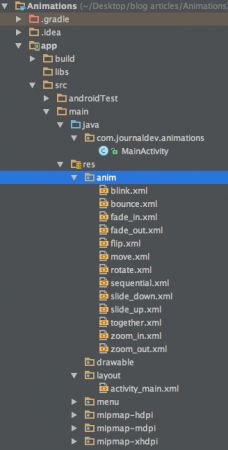
Như bạn có thể thấy, chúng ta đã bao gồm các tệp XML cho hầu hết các loại animation chính được đề cập ở trên.
Ví dụ về mã XML Animation trong Android
Dưới đây là các đoạn mã ví dụ cho hầu hết các animation phổ biến trong Android.
Fade In Animation
fade_in.xml
<set xmlns:android="<https://schemas.android.com/apk/res/android>"
android:fillAfter="true" >
<alpha
android:duration="1000"
android:fromAlpha="0.0"
android:interpolator="@android:anim/accelerate_interpolator"
android:toAlpha="1.0" />
</set>
Trong đoạn này, alpha đại diện cho độ mờ của một đối tượng. Một đối tượng có giá trị alpha thấp sẽ trong suốt hơn, còn một đối tượng có giá trị alpha cao thì ít trong suốt hơn, tức là đục hơn. Animation dạng “fade in” đơn giản là quá trình tăng giá trị alpha từ 0 đến 1.
Fade Out Animation
fade_out.xml
<set xmlns:android="<https://schemas.android.com/apk/res/android>"
android:fillAfter="true" >
<alpha
android:duration="1000"
android:fromAlpha="1.0"
android:interpolator="@android:anim/accelerate_interpolator"
android:toAlpha="0.0" />
</set>
Fade out animation trong Android là quá trình ngược lại so với fade in, tức là giảm giá trị alpha từ 1 xuống 0.
Cross Fading Animation
Cross fading là hiệu ứng đồng thời: một TextView thực hiện animation fade in trong khi một TextView khác thực hiện fade out. Có thể đạt được hiệu ứng này bằng cách áp dụng fade_in.xml và fade_out.xml lần lượt cho hai TextView. Mã nguồn ví dụ sẽ được trình bày trong MainActivity.java.
Blink Animation
blink.xml
<set xmlns:android="<https://schemas.android.com/apk/res/android>">
<alpha android:fromAlpha="0.0"
android:toAlpha="1.0"
android:interpolator="@android:anim/accelerate_interpolator"
android:duration="600"
android:repeatMode="reverse"
android:repeatCount="infinite"/>
</set>
Ở đây, hiệu ứng fade in và fade out được thực hiện lặp lại vô hạn, mỗi lần sẽ đảo ngược chế độ (reverse mode) so với lần trước.
Zoom In Animation zoom_in.xml
<set xmlns:android="<https://schemas.android.com/apk/res/android>"
android:fillAfter="true" >
<scale
xmlns:android="<https://schemas.android.com/apk/res/android>"
android:duration="1000"
android:fromXScale="1"
android:fromYScale="1"
android:pivotX="50%"
android:pivotY="50%"
android:toXScale="3"
android:toYScale="3" >
</scale>
</set>
Chúng ta sử dụng pivotX="50%" và pivotY="50%" để thực hiện thu nhỏ từ tâm của phần tử.
Zoom Out Animation zoom_out.xml
<set xmlns:android="<https://schemas.android.com/apk/res/android>"
android:fillAfter="true" >
<scale
xmlns:android="<https://schemas.android.com/apk/res/android>"
android:duration="1000"
android:fromXScale="1.0"
android:fromYScale="1.0"
android:pivotX="50%"
android:pivotY="50%"
android:toXScale="0.5"
android:toYScale="0.5" >
</scale>
</set>
Lưu ý rằng android:from và android:to có giá trị ngược nhau trong zoom_in.xml và zoom_out.xml.
Rotate Animation rotate.xml
<set xmlns:android="<https://schemas.android.com/apk/res/android>">
<rotate android:fromDegrees="0"
android:toDegrees="360"
android:pivotX="50%"
android:pivotY="50%"
android:duration="600"
android:repeatMode="restart"
android:repeatCount="infinite"
android:interpolator="@android:anim/cycle_interpolator"/>
</set>
Thẻ from/toDegrees được sử dụng ở đây để xác định góc độ, và một bộ nội suy chu kỳ (cyclic interpolator) được sử dụng.
Move Animation move.xml
<set
xmlns:android="<https://schemas.android.com/apk/res/android>"
android:interpolator="@android:anim/linear_interpolator"
android:fillAfter="true">
<translate
android:fromXDelta="0%p"
android:toXDelta="75%p"
android:duration="800" />
</set>
Slide Up Animation slide_up.xml
<set xmlns:android="<https://schemas.android.com/apk/res/android>"
android:fillAfter="true" >
<scale
android:duration="500"
android:fromXScale="1.0"
android:fromYScale="1.0"
android:interpolator="@android:anim/linear_interpolator"
android:toXScale="1.0"
android:toYScale="0.0" />
</set>
Điều này được thực hiện bằng cách thiết lập android:fromYScale=”1.0″ và android:toYScale=”0.0″ bên trong thẻ scale.
Slide Down Animation slide_down.xml
<set xmlns:android="<https://schemas.android.com/apk/res/android>"
android:fillAfter="true">
<scale
android:duration="500"
android:fromXScale="1.0"
android:fromYScale="0.0"
android:toXScale="1.0"
android:toYScale="1.0" />
</set>
Bounce Animation bounce.xml
<set xmlns:android="<https://schemas.android.com/apk/res/android>"
android:fillAfter="true"
android:interpolator="@android:anim/bounce_interpolator">
<scale
android:duration="500"
android:fromXScale="1.0"
android:fromYScale="0.0"
android:toXScale="1.0"
android:toYScale="1.0" />
</set>
Sequential Animation sequential.xml
<set xmlns:android="<https://schemas.android.com/apk/res/android>"
android:fillAfter="true"
android:interpolator="@android:anim/linear_interpolator" >
<!-- Move -->
<translate
android:duration="800"
android:fillAfter="true"
android:fromXDelta="0%p"
android:startOffset="300"
android:toXDelta="75%p" />
<translate
android:duration="800"
android:fillAfter="true"
android:fromYDelta="0%p"
android:startOffset="1100"
android:toYDelta="70%p" />
<translate
android:duration="800"
android:fillAfter="true"
android:fromXDelta="0%p"
android:startOffset="1900"
android:toXDelta="-75%p" />
<translate
android:duration="800"
android:fillAfter="true"
android:fromYDelta="0%p"
android:startOffset="2700"
android:toYDelta="-70%p" />
<!-- Rotate 360 degrees -->
<rotate
android:duration="1000"
android:fromDegrees="0"
android:interpolator="@android:anim/cycle_interpolator"
android:pivotX="50%"
android:pivotY="50%"
android:startOffset="3800"
android:repeatCount="infinite"
android:repeatMode="restart"
android:toDegrees="360" />
</set>
Một giá trị android:startOffset khác được sử dụng cho các chuyển động để đảm bảo chúng diễn ra tuần tự.
Together Animation together.xml
<set xmlns:android="<https://schemas.android.com/apk/res/android>"
android:fillAfter="true"
android:interpolator="@android:anim/linear_interpolator" >
<!-- Move -->
<scale
xmlns:android="<https://schemas.android.com/apk/res/android>"
android:duration="4000"
android:fromXScale="1"
android:fromYScale="1"
android:pivotX="50%"
android:pivotY="50%"
android:toXScale="4"
android:toYScale="4" >
</scale>
<!-- Rotate 180 degrees -->
<rotate
android:duration="500"
android:fromDegrees="0"
android:pivotX="50%"
android:pivotY="50%"
android:repeatCount="infinite"
android:repeatMode="restart"
android:toDegrees="360" />
</set>
Code
Layout activity_main.xml bao gồm một ScrollView và RelativeLayout (chúng ta sẽ thảo luận phần này trong một hướng dẫn sau), trong đó mỗi loại animation được kích hoạt trên văn bản thông qua các nút tương ứng. Tệp xml được trình bày bên dưới: activity_main.xml
<ScrollView xmlns:android="<https://schemas.android.com/apk/res/android>"
android:layout_width="fill_parent"
android:layout_height="fill_parent" >
<RelativeLayout
android:layout_width="match_parent"
android:layout_height="match_parent">
<Button
android:id="@+id/btnFadeIn"
android:layout_width="wrap_content"
android:layout_height="wrap_content"
android:layout_margin="5dp"
android:text="Fade In" />
<TextView
android:layout_width="wrap_content"
android:layout_height="wrap_content"
android:textAppearance="?android:attr/textAppearanceMedium"
android:text="Fade In"
android:id="@+id/txt_fade_in"
android:layout_alignBottom="@+id/btnFadeIn"
android:layout_alignLeft="@+id/txt_fade_out"
android:layout_alignStart="@+id/txt_fade_out" />
<Button
android:id="@+id/btnFadeOut"
android:layout_width="wrap_content"
android:layout_height="wrap_content"
android:layout_margin="5dp"
android:layout_below="@id/btnFadeIn"
android:text="Fade Out" />
<Button
android:id="@+id/btnCrossFade"
android:layout_width="wrap_content"
android:layout_height="wrap_content"
android:layout_margin="5dp"
android:layout_below="@id/btnFadeOut"
android:text="Cross Fade" />
<TextView
android:layout_width="wrap_content"
android:layout_height="wrap_content"
android:textAppearance="?android:attr/textAppearanceMedium"
android:text="Cross Fade In"
android:id="@+id/txt_out"
android:visibility="gone"
android:layout_gravity="center_horizontal"
android:layout_alignTop="@+id/txt_in"
android:layout_alignLeft="@+id/txt_in"
android:layout_alignStart="@+id/txt_in" />
<Button
android:id="@+id/btnBlink"
android:layout_width="wrap_content"
android:layout_height="wrap_content"
android:layout_margin="5dp"
android:layout_below="@id/btnCrossFade"
android:text="Blink" />
<Button
android:id="@+id/btnZoomIn"
android:layout_width="wrap_content"
android:layout_height="wrap_content"
android:layout_margin="5dp"
android:layout_below="@id/btnBlink"
android:text="Zoom In" />
<TextView
android:layout_width="wrap_content"
android:layout_height="wrap_content"
android:textAppearance="?android:attr/textAppearanceMedium"
android:text="Blink"
android:id="@+id/txt_blink"
android:layout_gravity="center_horizontal"
android:layout_alignBottom="@+id/btnBlink"
android:layout_alignLeft="@+id/txt_zoom_in"
android:layout_alignStart="@+id/txt_zoom_in" />
<Button
android:id="@+id/btnZoomOut"
android:layout_width="wrap_content"
android:layout_height="wrap_content"
android:layout_margin="5dp"
android:layout_below="@id/btnZoomIn"
android:text="Zoom Out" />
<Button
android:id="@+id/btnRotate"
android:layout_width="wrap_content"
android:layout_height="wrap_content"
android:layout_margin="5dp"
android:layout_below="@id/btnZoomOut"
android:text="Rotate" />
<Button
android:id="@+id/btnMove"
android:layout_width="wrap_content"
android:layout_height="wrap_content"
android:layout_margin="5dp"
android:layout_below="@id/btnRotate"
android:text="Move" />
<Button
android:id="@+id/btnSlideUp"
android:layout_width="wrap_content"
android:layout_height="wrap_content"
android:layout_margin="5dp"
android:layout_below="@id/btnMove"
android:text="Slide Up" />
<TextView
android:layout_width="wrap_content"
android:layout_height="wrap_content"
android:textAppearance="?android:attr/textAppearanceMedium"
android:text="Fade Out"
android:id="@+id/txt_fade_out"
android:layout_gravity="center_horizontal"
android:layout_alignBottom="@+id/btnFadeOut"
android:layout_alignLeft="@+id/txt_in"
android:layout_alignStart="@+id/txt_in" />
<Button
android:id="@+id/btnSlideDown"
android:layout_width="wrap_content"
android:layout_height="wrap_content"
android:layout_margin="5dp"
android:layout_below="@id/btnSlideUp"
android:text="Slide Down" />
<Button
android:id="@+id/btnBounce"
android:layout_width="wrap_content"
android:layout_height="wrap_content"
android:layout_margin="5dp"
android:layout_below="@id/btnSlideDown"
android:text="Bounce" />
<Button
android:id="@+id/btnSequential"
android:layout_width="wrap_content"
android:layout_height="wrap_content"
android:layout_margin="5dp"
android:layout_below="@id/btnBounce"
android:text="Sequential Animation" />
<Button
android:id="@+id/btnTogether"
android:layout_width="wrap_content"
android:layout_height="wrap_content"
android:layout_below="@id/btnSequential"
android:layout_margin="5dp"
android:text="Together Animation" />
<TextView
android:layout_width="wrap_content"
android:layout_height="wrap_content"
android:textAppearance="?android:attr/textAppearanceMedium"
android:text="Cross Fade Out"
android:id="@+id/txt_in"
android:layout_gravity="center_horizontal"
android:layout_alignBottom="@+id/btnCrossFade"
android:layout_alignLeft="@+id/txt_blink"
android:layout_alignStart="@+id/txt_blink" />
<TextView
android:layout_width="wrap_content"
android:layout_height="wrap_content"
android:textAppearance="?android:attr/textAppearanceMedium"
android:text="Zoom In"
android:id="@+id/txt_zoom_in"
android:layout_alignBottom="@+id/btnZoomIn"
android:layout_alignLeft="@+id/txt_zoom_out"
android:layout_alignStart="@+id/txt_zoom_out" />
<TextView
android:layout_width="wrap_content"
android:layout_height="wrap_content"
android:textAppearance="?android:attr/textAppearanceMedium"
android:text="Zoom Out"
android:id="@+id/txt_zoom_out"
android:layout_alignBottom="@+id/btnZoomOut"
android:layout_toRightOf="@+id/btnSequential"
android:layout_toEndOf="@+id/btnSequential" />
<TextView
android:layout_width="wrap_content"
android:layout_height="wrap_content"
android:textAppearance="?android:attr/textAppearanceMedium"
android:text="Rotate"
android:id="@+id/txt_rotate"
android:layout_above="@+id/btnMove"
android:layout_toRightOf="@+id/btnSequential"
android:layout_toEndOf="@+id/btnSequential" />
<TextView
android:layout_width="wrap_content"
android:layout_height="wrap_content"
android:textAppearance="?android:attr/textAppearanceMedium"
android:text="Move"
android:id="@+id/txt_move"
android:layout_alignBottom="@+id/btnMove"
android:layout_alignLeft="@+id/txt_slide_up"
android:layout_alignStart="@+id/txt_slide_up" />
<TextView
android:layout_width="wrap_content"
android:layout_height="wrap_content"
android:textAppearance="?android:attr/textAppearanceMedium"
android:text="Slide Up"
android:id="@+id/txt_slide_up"
android:layout_alignBottom="@+id/btnSlideUp"
android:layout_toRightOf="@+id/btnSequential"
android:layout_toEndOf="@+id/btnSequential" />
<TextView
android:layout_width="wrap_content"
android:layout_height="wrap_content"
android:textAppearance="?android:attr/textAppearanceMedium"
android:text="Slide Down"
android:id="@+id/txt_slide_down"
android:layout_alignBottom="@+id/btnSlideDown"
android:layout_alignLeft="@+id/txt_slide_up"
android:layout_alignStart="@+id/txt_slide_up" />
<TextView
android:layout_width="wrap_content"
android:layout_height="wrap_content"
android:textAppearance="?android:attr/textAppearanceMedium"
android:text="Bounce"
android:id="@+id/txt_bounce"
android:layout_alignBottom="@+id/btnBounce"
android:layout_alignLeft="@+id/txt_slide_down"
android:layout_alignStart="@+id/txt_slide_down" />
<TextView
android:layout_width="wrap_content"
android:layout_height="wrap_content"
android:textAppearance="?android:attr/textAppearanceMedium"
android:text="Sequential"
android:id="@+id/txt_seq"
android:layout_alignBottom="@+id/btnSequential"
android:layout_alignLeft="@+id/txt_bounce"
android:layout_alignStart="@+id/txt_bounce" />
<TextView
android:layout_width="wrap_content"
android:layout_height="wrap_content"
android:textAppearance="?android:attr/textAppearanceMedium"
android:text="Together"
android:id="@+id/txt_tog"
android:layout_alignBottom="@+id/btnTogether"
android:layout_toRightOf="@+id/btnSequential"
android:layout_toEndOf="@+id/btnSequential" />
</RelativeLayout>
</ScrollView>
Tóm lại, RelativeLayout sắp xếp các thành phần giao diện UI dựa trên vị trí tương đối với nhau. Tệp MainActivity.java chứa các onclick listener (trình lắng nghe sự kiện nhấp chuột) cho từng nút tương ứng với loại animation của nó. Mã nguồn được trình bày bên dưới.
package com.journaldev.animations;
import android.app.Activity;
import android.content.Intent;
import android.os.Bundle;
import android.view.View;
import android.view.animation.Animation;
import android.view.animation.AnimationUtils;
import android.widget.Button;
import android.widget.TextView;
public class MainActivity extends Activity {
Button btnFadeIn, btnFadeOut, btnCrossFade, btnBlink, btnZoomIn,
btnZoomOut, btnRotate, btnMove, btnSlideUp, btnSlideDown,
btnBounce, btnSequential, btnTogether;
Animation animFadeIn,animFadeOut,animBlink,animZoomIn,animZoomOut,animRotate
,animMove,animSlideUp,animSlideDown,animBounce,animSequential,animTogether,animCrossFadeIn,animCrossFadeOut;
TextView txtFadeIn,txtFadeOut,txtBlink,txtZoomIn,txtZoomOut,txtRotate,txtMove,txtSlideUp,
txtSlideDown,txtBounce,txtSeq,txtTog,txtIn,txtOut;
@Override
protected void onCreate(Bundle savedInstanceState) {
super.onCreate(savedInstanceState);
setContentView(R.layout.activity_main);
btnFadeIn = (Button) findViewById(R.id.btnFadeIn);
btnFadeOut = (Button) findViewById(R.id.btnFadeOut);
btnCrossFade = (Button) findViewById(R.id.btnCrossFade);
btnBlink = (Button) findViewById(R.id.btnBlink);
btnZoomIn = (Button) findViewById(R.id.btnZoomIn);
btnZoomOut = (Button) findViewById(R.id.btnZoomOut);
btnRotate = (Button) findViewById(R.id.btnRotate);
btnMove = (Button) findViewById(R.id.btnMove);
btnSlideUp = (Button) findViewById(R.id.btnSlideUp);
btnSlideDown = (Button) findViewById(R.id.btnSlideDown);
btnBounce = (Button) findViewById(R.id.btnBounce);
btnSequential = (Button) findViewById(R.id.btnSequential);
btnTogether = (Button) findViewById(R.id.btnTogether);
txtFadeIn=(TextView)findViewById(R.id.txt_fade_in);
txtFadeOut=(TextView)findViewById(R.id.txt_fade_out);
txtBlink=(TextView)findViewById(R.id.txt_blink);
txtZoomIn=(TextView)findViewById(R.id.txt_zoom_in);
txtZoomOut=(TextView)findViewById(R.id.txt_zoom_out);
txtRotate=(TextView)findViewById(R.id.txt_rotate);
txtMove=(TextView)findViewById(R.id.txt_move);
txtSlideUp=(TextView)findViewById(R.id.txt_slide_up);
txtSlideDown=(TextView)findViewById(R.id.txt_slide_down);
txtBounce=(TextView)findViewById(R.id.txt_bounce);
txtSeq=(TextView)findViewById(R.id.txt_seq);
txtTog=(TextView)findViewById(R.id.txt_tog);
txtIn=(TextView)findViewById(R.id.txt_in);
txtOut=(TextView)findViewById(R.id.txt_out);
animFadeIn = AnimationUtils.loadAnimation(getApplicationContext(),
R.anim.fade_in);
animFadeIn = AnimationUtils.loadAnimation(getApplicationContext(),
R.anim.fade_in);
// fade in
btnFadeIn.setOnClickListener(new View.OnClickListener() {
@Override
public void onClick(View v) {
txtFadeIn.setVisibility(View.VISIBLE);
txtFadeIn.startAnimation(animFadeIn);
}
});
animFadeOut = AnimationUtils.loadAnimation(getApplicationContext(),
R.anim.fade_out);
// fade out
btnFadeOut.setOnClickListener(new View.OnClickListener() {
@Override
public void onClick(View v) {
txtFadeOut.setVisibility(View.VISIBLE);
txtFadeOut.startAnimation(animFadeOut);
}
});
animCrossFadeIn = AnimationUtils.loadAnimation(getApplicationContext(),
R.anim.fade_in);
animCrossFadeOut = AnimationUtils.loadAnimation(getApplicationContext(),
R.anim.fade_out);
// cross fade
btnCrossFade.setOnClickListener(new View.OnClickListener() {
@Override
public void onClick(View v) {
txtOut.setVisibility(View.VISIBLE);
// start fade in animation
txtOut.startAnimation(animCrossFadeIn);
// start fade out animation
txtIn.startAnimation(animCrossFadeOut);
}
});
animBlink = AnimationUtils.loadAnimation(getApplicationContext(),
R.anim.blink);
// blink
btnBlink.setOnClickListener(new View.OnClickListener() {
@Override
public void onClick(View v) {
txtBlink.setVisibility(View.VISIBLE);
txtBlink.startAnimation(animBlink);
}
});
animZoomIn = AnimationUtils.loadAnimation(getApplicationContext(),
R.anim.zoom_in);
// Zoom In
btnZoomIn.setOnClickListener(new View.OnClickListener() {
@Override
public void onClick(View v) {
txtZoomIn.setVisibility(View.VISIBLE);
txtZoomIn.startAnimation(animZoomIn);
}
});
animZoomOut = AnimationUtils.loadAnimation(getApplicationContext(),
R.anim.zoom_out);
// Zoom Out
btnZoomOut.setOnClickListener(new View.OnClickListener() {
@Override
public void onClick(View v) {
txtZoomOut.setVisibility(View.VISIBLE);
txtZoomOut.startAnimation(animZoomOut);
}
});
animRotate = AnimationUtils.loadAnimation(getApplicationContext(),
R.anim.rotate);
// Rotate
btnRotate.setOnClickListener(new View.OnClickListener() {
@Override
public void onClick(View v) {
txtRotate.startAnimation(animRotate);
}
});
animMove = AnimationUtils.loadAnimation(getApplicationContext(),
R.anim.move);
// Move
btnMove.setOnClickListener(new View.OnClickListener() {
@Override
public void onClick(View v) {
txtMove.startAnimation(animMove);
}
});
animSlideUp = AnimationUtils.loadAnimation(getApplicationContext(),
R.anim.slide_up);
// Slide Up
btnSlideUp.setOnClickListener(new View.OnClickListener() {
@Override
public void onClick(View v) {
txtSlideUp.startAnimation(animSlideUp);
}
});
animSlideDown = AnimationUtils.loadAnimation(getApplicationContext(),
R.anim.slide_down);
// Slide Down
btnSlideDown.setOnClickListener(new View.OnClickListener() {
@Override
public void onClick(View v) {
txtSlideDown.startAnimation(animSlideDown);
}
});
animBounce = AnimationUtils.loadAnimation(getApplicationContext(),
R.anim.bounce);
// Slide Down
btnBounce.setOnClickListener(new View.OnClickListener() {
@Override
public void onClick(View v) {
txtBounce.startAnimation(animBounce);
}
});
animSequential = AnimationUtils.loadAnimation(getApplicationContext(),
R.anim.sequential);
// Sequential
btnSequential.setOnClickListener(new View.OnClickListener() {
@Override
public void onClick(View v) {
txtSeq.startAnimation(animSequential);
}
});
animTogether = AnimationUtils.loadAnimation(getApplicationContext(),
R.anim.together);
// Together
btnTogether.setOnClickListener(new View.OnClickListener() {
@Override
public void onClick(View v) {
txtTog.startAnimation(animTogether);
}
});
}
}
Như đã đề cập trước đó, mỗi animation cho TextView được bắt đầu bằng cách gọi đối tượng animation tương ứng, trong đó logic animation được tải bằng phương thức AnimationUtils.loadAnimation(). Animation crossFade bao gồm hai TextView, một cái mờ dần biến mất (fade out) và cái còn lại hiện dần lên (fade in). Bên dưới là một đoạn video ngắn trình bày tất cả các animation trong ứng dụng của chúng ta.
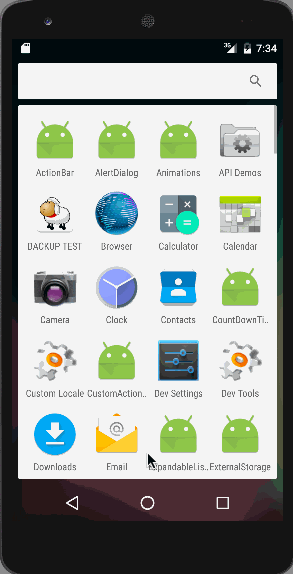
Animation together được minh họa trong hình phía trên. Lưu ý rằng các animation này khi chạy trên trình giả lập có thể không mượt, vì vậy nên chạy ứng dụng trên thiết bị thật.
 8 phút để đọc
8 phút để đọc
